Manage your EVER SubscriptionsUpdated 7 months ago
Manage Your EVER Subscriptions
Here are the guides on how to manage your EVER Subscription by navigating our new Subscription Profile.
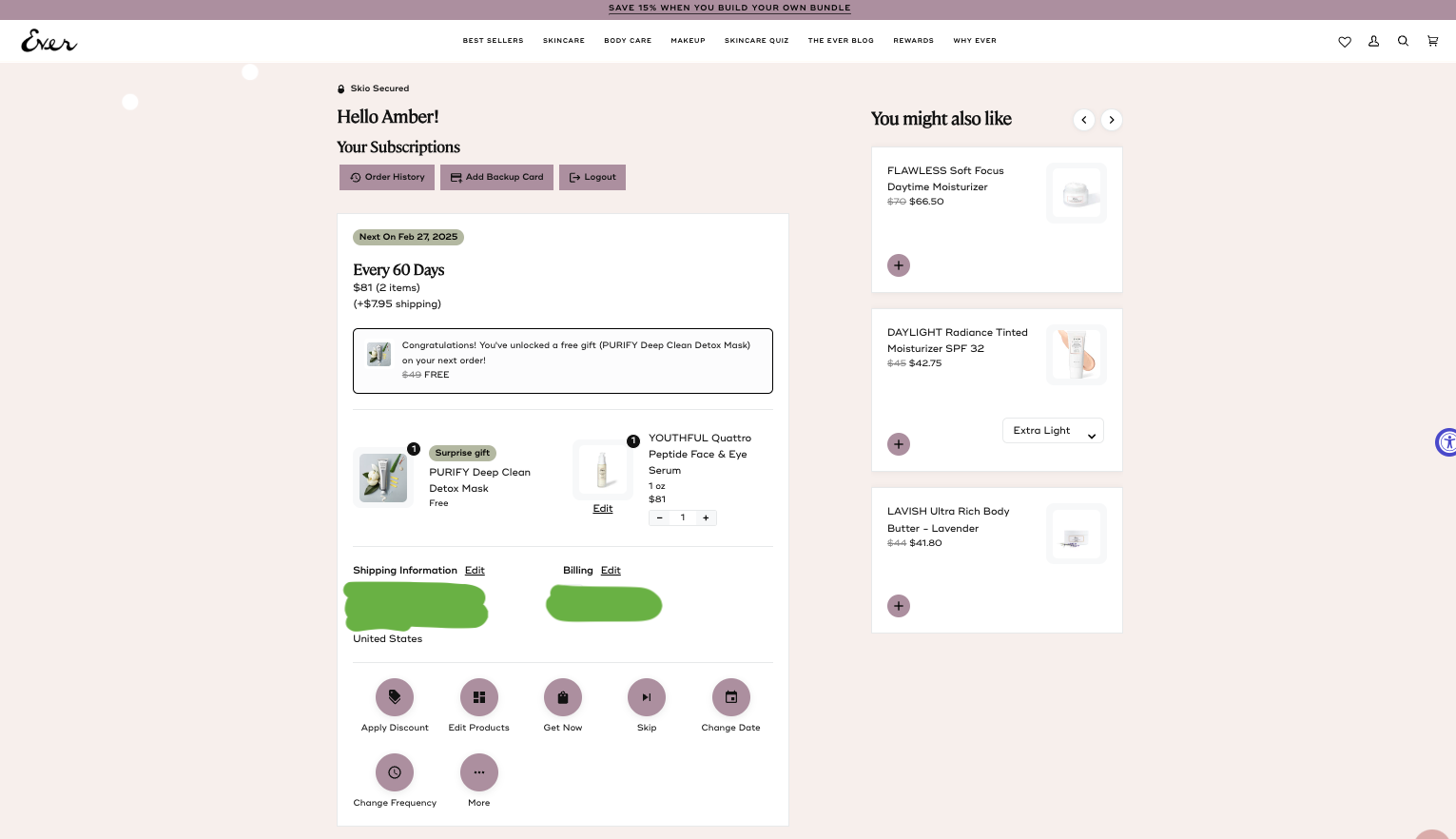
With the new subscription profile made easy, functions are all geared towards the button below:
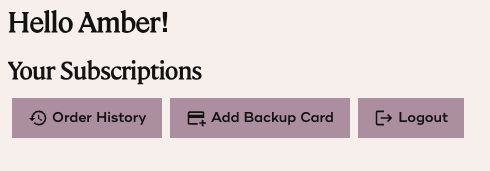
Order History - This lets you view all the past subscription orders in detail.
Add Backup Card - An optional function to nominate a backup card in case your payment method is no longer available. This is also where you can add new or update your current payment method.
Logout - Exit from your Subscription profile
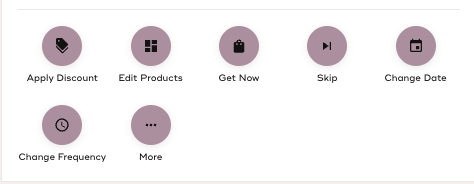
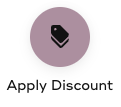
This is where you place your discount codes generated from your Rewards Tab, Coupon codes given by your Ambassador, or any promo codes suitable for Subscription Orders.
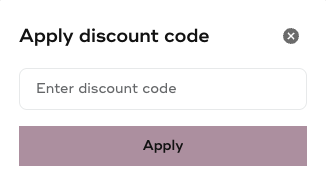
Please note:
- Birthday Rewards and Gift Card codes are not compatible with subscriptions, these only work on One-Time Orders on the website.
- Codes should be applied BEFORE the order date.
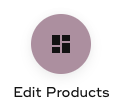
This is where you can edit your current subscription orders. Functions are now visible and will give you a straightforward function like canceling each item, skipping to the next cycle, Changing Quantity, and Swap items.
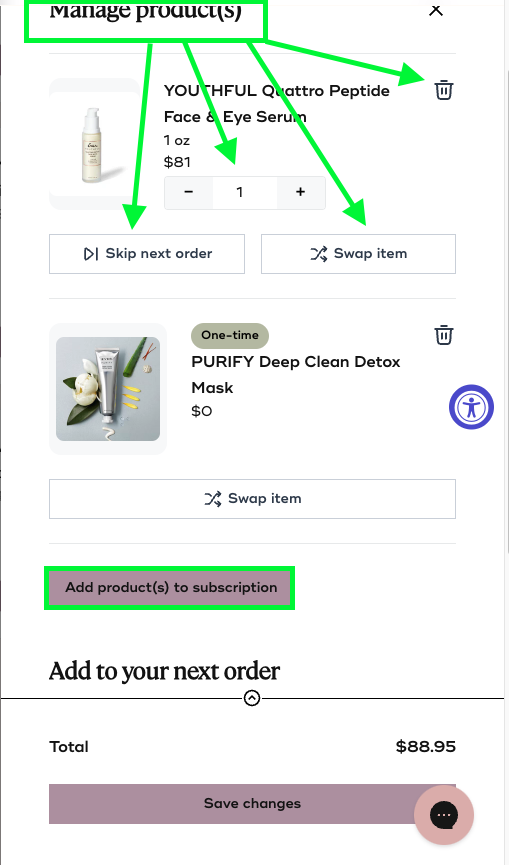
You may also add product(s) to subscription and easily include them on your upcoming orders.
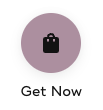
Get Now button straightforwardly process the upcoming order if you wish to process the order in advance instead of waiting or changing the scheduled date
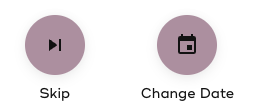
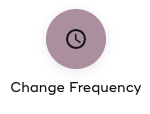
Skip, Change Date, and Change Frequency are available to change the current schedule of your most recent subscription.
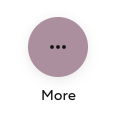
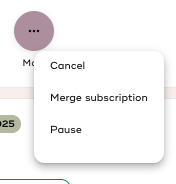 This is our newest function, which empowers customers to easily Cancel the entire order on a specific schedule or Pause the subscription. Merge Subscription can combine all separate orders on one scheduled date. This is our newest function, which empowers customers to easily Cancel the entire order on a specific schedule or Pause the subscription. Merge Subscription can combine all separate orders on one scheduled date.
This is our newest function, which empowers customers to easily Cancel the entire order on a specific schedule or Pause the subscription. Merge Subscription can combine all separate orders on one scheduled date. This is our newest function, which empowers customers to easily Cancel the entire order on a specific schedule or Pause the subscription. Merge Subscription can combine all separate orders on one scheduled date.
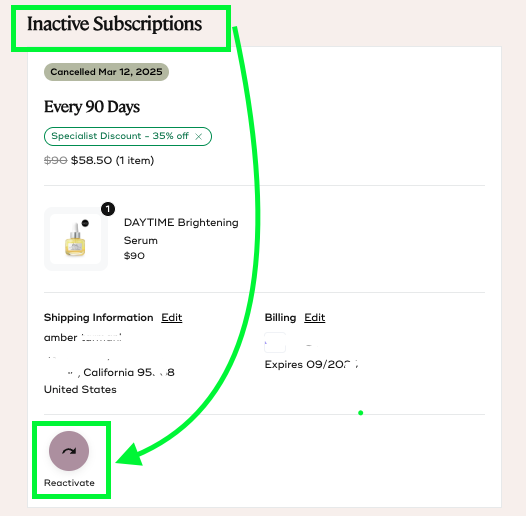
Inactive Subscriptions - Items that were recently cancelled can be reactivated anytime if you wish to continue your subscription. This saves the hassle of going back to the main website to order a new subscription order as this not only reactivates your subscribed items, but keeps the discounted rate you previously had (ex: Subscribe to Save Discount). 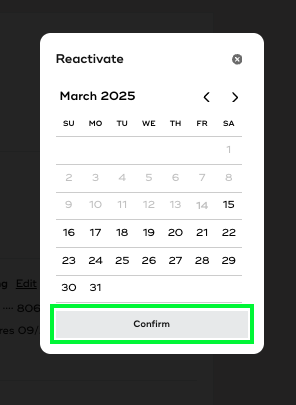
Click the Reactivate Button and select the best date schedule. Once done, you can continue reactivating items you need with the same process as long as you set the same date of the order.
If you need help, we are happy to assist - contact us here.