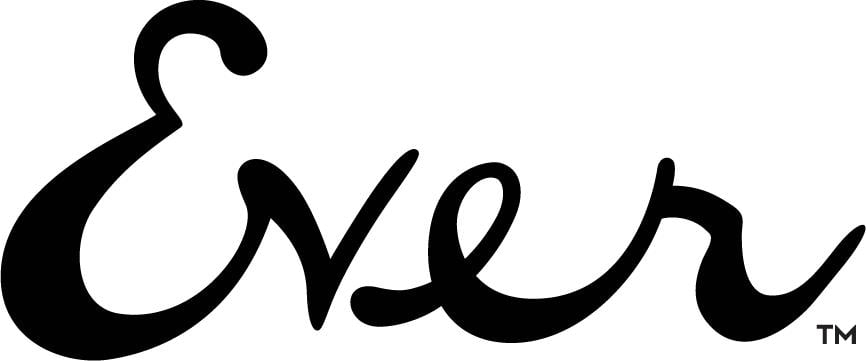Manage Your EVER SubscriptionsUpdated 8 months ago
How to view/edit your EVER Subscriptions:
Save and earn more with Subscribe to Save! Products are automatically delivered on your schedule. No obligation, you can modify or cancel your subscription anytime.
- Go to your Account by clicking on the account icon in the navigation header.

- Under My Account, click Manage Subscriptions.
- Within the Subscriptions tab, you can view your active and inactive subscriptions.
- Click Manage this Subscription to edit a subscription on each item.
- From here, you can view/edit the following:
- Delivery Schedule
- Skip this item
- Product quantity
- Order Frequency
- Swap for another Product
- Cancel subscription - This only cancels a single item
- In addition to editing an active subscription, you can also add one-time products or add new items to the subscription by clicking the "View your next order" Tab and selecting the items you want below the current scheduled orders.
- To view your subscription schedule(s), click on the View upcoming orders tab, you can see your upcoming deliveries, manage subscriptions, or skip subscriptions.
- If you need to update the shipping address or add a payment method to a subscription, the options are listed in the Address & Payment Details, as seen below.
- On Your Address, please make sure to have 1 address showing on file and avoid having a duplicated address to avoid getting the orders split as this cause the items to be sent separately. Once you see a similar address, remove the excess address and keep the main address as default.
- If you have a secondary address, please make sure to check if the Your next order or Upcoming orders are set to be delivered to the desired shipping address otherwise you have to edit the address accordingly. Always use the option "Use this address for all my products " if you do not have a secondary address or Keep products with different addresses separate if you have items you wish to deliver to the other address.
11. On Payment Details you have to make sure you nominate the payment method you wish to regularly use for subscription. Addition or customizing the payment methods may cause you to separate your orders despite setting the items on the same date. To make sure this can be prevented, please go to View your next order and Edit payment method. A edit payment link will be sent to your email to securely update your payment method for the subscription. This also applies to all multiple subscriptions you have by checking View upcoming orders.
Note: Once the order is processed, this will go through our warehouse for processing which is why we sent a renewal notification 3 days prior to the renewal date to update your subscription. During this time, we can no longer cancel the order as this will disrupt other customer's subscription orders which caused delays in the fulfillment process and the only way is to send the product back using Ever Returns. If you haven't received any notification, this is because either the account is not subscribed to our email correspondence, suppressed by choice or the email provider bounced back the email. To make sure you are subscribed to email updates, Please make sure to register your email to EXCLUSIVE OFFERS STRAIGHT TO YOUR INBOX which can be found at the bottom of the website.